PDF files are the most convenient format for a student, business, teacher, etc. Its friendly interface makes it more comfortable for the person while reading content in this format. PDF file format is independent of hardware and operating system thus making it easier to send a document in this format. It concludes that these files can be sent without compromising the design and format of the file.
Downloading a PDF and reading it in our device is suitable but getting printouts of these files are helpful. But unfortunately, there are times when the PDF file cannot be printed because of a missing text or files from the software. Still, there is no reason worry as the problem can be solved with some simple steps. But before starting, you must ensure if the problem is in its software Acrobat, or it is just a PDF file. If you can’t, then follow these steps to solve the problem.
How to Solve Cannot Print PDF Files Error
Set a Default Printer
- Press Windows key + R and open the Run Program.
- Now type control and press Enter.
- The Control Panel will open.
- Go to View by and click to select Large icons.
- It will sort out the sections accordingly.
- Select the Devices and Printers.
- Now select a printer device which you want to set of default.
- Right click on it and select Set as default printer from the menu.
Check if the PDF or Software is Corrupt
Download another PDF file from the internet and try to take a print of it. If the print is not coming out, then it is possible that Acrobat is having an issue which should be resolved. If you believe your printer is not working then, try to take out a print of an image or any other document.
Troubleshoot Acrobat Reader
If you have determined that your Acrobat is corrupted or facing an error, then you must try troubleshooting the software. There is only one way to troubleshoot by reinstalling the Acrobat Reader in your computer.
- Open Control Panel and go to Program or Programs and Features.
- Now the list will open displaying all the installed programs including Acrobat Reader.
- Select Acrobat Reader from the list and click Uninstall from the upper menu.
- Wait until uninstall completes.
- Now open your web browser and download the latest version of Acrobat Reader.
Recreating PDF File
A corrupted file can bring the problem while taking out a print of the PDF. Hence recreating is an option to resolve the problem.
- Try downloading or creating the PDF file and save it into your Hard Drive. You can also open the file and manually save it by clicking the Save As option to save it in your Hard Drive.
- Now, open the file and try to check if you can take out the print.
Try Printing PDF as Image
- Open PDF file in Acrobat Reader.
- Click to open the toolbar and select to Print.
- Click Advanced and select Print as Image.
- Now click Ok and check if the print is coming out.
Update Printer Drivers
The printer driver can be a problem rather than a PDF file or its software. The older version of Printer Drivers can restrict the printing process in a computer hence keeping them updated is worth trying.
- Open Control Panel and go to Device Manager.
- Now, navigate to your printer and right click on it.
- A menu will open.
- Select the Uninstall option from the menu.
- If you are prompted with Confirm Device Uninstall popup box to confirm, then select the Delete the driver software for this device
- Now click the Ok
- Restart your PC and check if you can take print of the same PDF.
These are the methods to troubleshoot the problem related to PDF prints. Determine what the exact problem was preventing you from taking the printouts using these methods was.
Aida Martin is a self-professed security expert; she has been making the people aware of the security threats. Her passion is to write about Cyber security, cryptography, malware, social engineering, internet and new media. She writes for Norton security products at www.norton.com/setup.
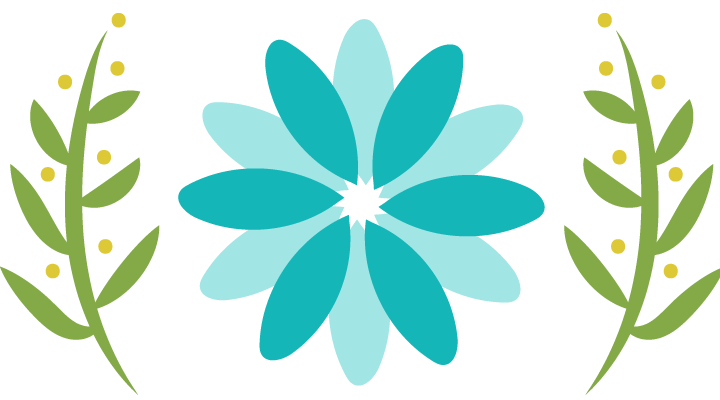
Nice knowledge gaining article. …………..
LikeLiked by 1 person